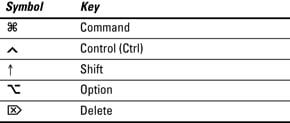python Object and Datastructure Basics-List Dictionaries and Methods Available
l=[1,2,0,'abc']
l[1]
l[0]
l[3]
len(l)
type(l)
List concat:
l1=[1,2,66]
l=1+l1
l*2
[1, 2, 0, 'abc', 1, 2, 66, 1, 2, 0, 'abc', 1, 2, 66]
l[0]='changed'
['changed', 2, 0, 'abc', 1, 2, 66]
l[22]='new string'
print(l)
l.append('new element1')
l[4].lower()
l[4].capitalize()
l[:3]
['changed', 2, 0]
l[-2]
66
b=set(l)
print(b)
{0, 1, 2, 66, 'new element1', 'changed', 'abc'}
Searcing :
s='name'
l=['string','something.'name']
if s in l:
print('its found')
else
print('not found')
for x in l:
if x==s:
print('not found')
esle:
print('not found')
Nested list:
l=[1,2,0,'string',[1,2,3]]
l.extend([5,6,7])
print(l)
l.append([8,9,0])
slice if nested list
l[1][0]
type(l[1])
l=[1,2,3,4,4,5]
l.count(2)
l.index(1)
l.insert(0,'Starting')
print(l)
l.pop()
print(l)
l.pop(0)
l.remove(3)
print(l)
l.clear()
print(l)
import copy
new 1=copy.deepcopy(l)
Dictionary:
my_dict={'key1':'value'}
len(my_dict)
my_dict={'number':1,'string':'am a string'}
di=dict(x=5,x=6)
print(di)
my_dict['number']
my_dict['you']='some value'
my_dict.update(new_dict)
my_dict.items()
from collections import OrderedDict
dict=OrderedDict([])
my_dict.get('string','element is not present')
>>> my_dict.get('string','element is not present')
'am a string'
>>> my_dict.get('strings','element is not present')
'element is not present'
Python Object and Datastructure Basics:Tuples,Sets,Frozen sets,Comparision Operator:
Tuple is immutable
my_tuple=(1,2,'string')
my_tuple[2].upper()
print(my_tuple)
my_tuple[0]+2
my_tuple.index('string')
t=(1) ====t(1,)-->it is called as tuple
type(t)
my_set=set()
my_set={'k1',1,1,1}
type(my_set)
set()-mutable
frozenset-immutable
frozenset
1<2 p="">String-immutable
list-mutable,It hold any type of object
dict-mutable,no slicing and indexing..we can use keys to grab the values
tuple is immutable
set()-mutable,duplicate removal
frozenset-immutable
l=[1,2,0,'abc']
l[1]
l[0]
l[3]
len(l)
type(l)
List concat:
l1=[1,2,66]
l=1+l1
l*2
[1, 2, 0, 'abc', 1, 2, 66, 1, 2, 0, 'abc', 1, 2, 66]
l[0]='changed'
['changed', 2, 0, 'abc', 1, 2, 66]
l[22]='new string'
print(l)
l.append('new element1')
l[4].lower()
l[4].capitalize()
l[:3]
['changed', 2, 0]
l[-2]
66
b=set(l)
print(b)
{0, 1, 2, 66, 'new element1', 'changed', 'abc'}
Searcing :
s='name'
l=['string','something.'name']
if s in l:
print('its found')
else
print('not found')
for x in l:
if x==s:
print('not found')
esle:
print('not found')
Nested list:
l=[1,2,0,'string',[1,2,3]]
l.extend([5,6,7])
print(l)
l.append([8,9,0])
slice if nested list
l[1][0]
type(l[1])
l=[1,2,3,4,4,5]
l.count(2)
l.index(1)
l.insert(0,'Starting')
print(l)
l.pop()
print(l)
l.pop(0)
l.remove(3)
print(l)
l.clear()
print(l)
import copy
new 1=copy.deepcopy(l)
Dictionary:
my_dict={'key1':'value'}
len(my_dict)
my_dict={'number':1,'string':'am a string'}
di=dict(x=5,x=6)
print(di)
my_dict['number']
my_dict['you']='some value'
my_dict.update(new_dict)
my_dict.items()
from collections import OrderedDict
dict=OrderedDict([])
my_dict.get('string','element is not present')
>>> my_dict.get('string','element is not present')
'am a string'
>>> my_dict.get('strings','element is not present')
'element is not present'
Python Object and Datastructure Basics:Tuples,Sets,Frozen sets,Comparision Operator:
Tuple is immutable
my_tuple=(1,2,'string')
my_tuple[2].upper()
print(my_tuple)
my_tuple[0]+2
my_tuple.index('string')
t=(1) ====t(1,)-->it is called as tuple
type(t)
my_set=set()
my_set={'k1',1,1,1}
type(my_set)
set()-mutable
frozenset-immutable
frozenset
1<2 p="">String-immutable
list-mutable,It hold any type of object
dict-mutable,no slicing and indexing..we can use keys to grab the values
tuple is immutable
set()-mutable,duplicate removal
frozenset-immutable